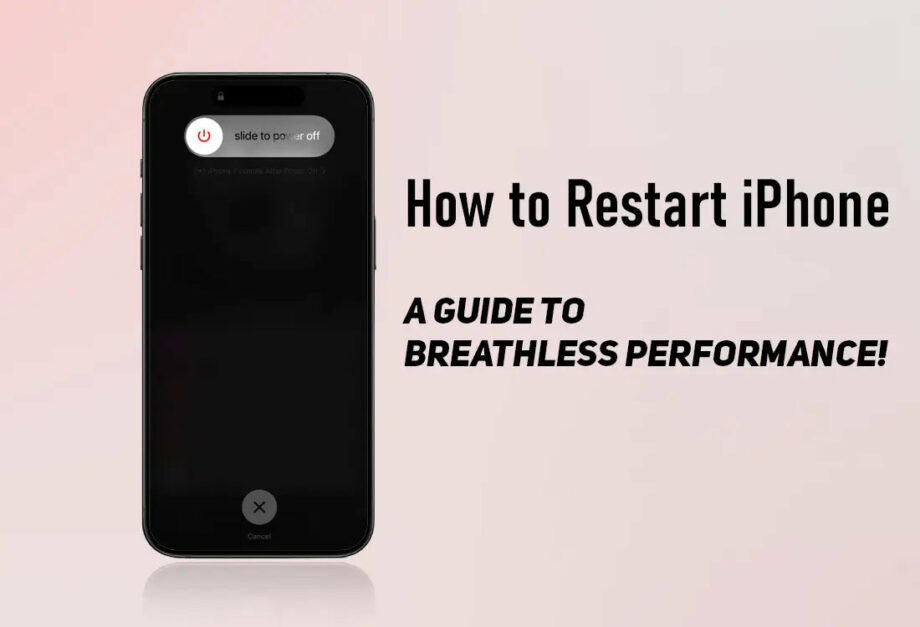How to Restart iPhone: A Guide to Breathe New Life into Your Phone’s Performance!
If you’ve ever felt that your iPhone is lagging, freezing up, or just not operating as swiftly as it should, a simple restart might be the solution you’re looking for. Rebooting your iPhone can resolve a slew of performance issues by clearing temporary files and stopping unnecessary processes that can clog your device’s memory and processing power. Here’s a comprehensive guide on how to restart your iPhone to ensure optimal performance. Whether you are using an older model or the latest iPhone, this article has got you covered.
Understanding the Reasons to Restart Your iPhone
Before diving into the how-to, it’s significant to understand why restarting your iPhone can be beneficial. Here are a few scenarios where a restart can help:
- Software Glitches and Freezes: Apps not functioning properly or your screen freezing can often be fixed with a restart.
- Battery Drain: Unexplained fast battery drain might be due to apps running in the background, which a restart can help manage.
- Poor App Performance: Apps crashing or loading slowly can also be remedied with a simple restart.
- After Updates: When you update your iOS or an app, a restart can help finish the installation process and ensure everything runs smoothly.
How to Restart Your iPhone
The method to restart your iPhone varies slightly depending on the model you are using. Below, find step-by-step instructions tailored to different iPhone models.
For iPhone X or Later (Including iPhone 12, iPhone 13, and iPhone 14 Series):
- Press and Hold the Side button and either volume button until two sliding buttons appear.
- Slide to power off by swiping the power off slider.
- After the device powers down, Press and Hold the Side button again until you see the Apple logo.
For iPhone SE (2020), iPhone 8, iPhone 7, and Earlier:
- Press and Hold the Top (or Side) button until the power off slider appears.
- Slide the slider to turn your device completely off.
- To turn your device back on, Press and Hold the Top (or Side) button until the Apple logo appears.
What if Your iPhone is Frozen and Can’t be Restarted Normally?
If your device is unresponsive and you can’t perform the normal shutdown, a force restart might be necessary. Here’s how to do it for different iPhone models:
For iPhone 8 or Later:
- Quickly Press and Release the Volume Up button.
- Quickly Press and Release the Volume Down button.
- Press and Hold the Side button until the Apple logo appears, and then release.
For iPhone 7 and iPhone 7 Plus:
- Press and Hold both the Volume Down and the Sleep/Wake (Side) buttons simultaneously.
- When the Apple logo appears, Release both buttons.
For iPhone 6s, iPhone 6s Plus, and iPhone SE (1st generation):
- Press and Hold both the Home button and the Top (or Side) button at the same time.
- Release both buttons when the Apple logo appears.
Tips for Maintaining Optimal Performance
- Regularly update your iOS to the latest version to enjoy improved performance, new features, and security updates.
- Close unnecessary apps running in the background if not in use.
- Manage your storage by deleting unused apps and offloading large files and photos to iCloud or another storage solution.
Restarting your iPhone is a quick and easy process that can significantly enhance your device’s performance and prolong its life. It’s a simple troubleshooting step that resolves many common issues, ensuring that your iPhone functions at its peak. Remember, when in doubt, turn it off and on again!