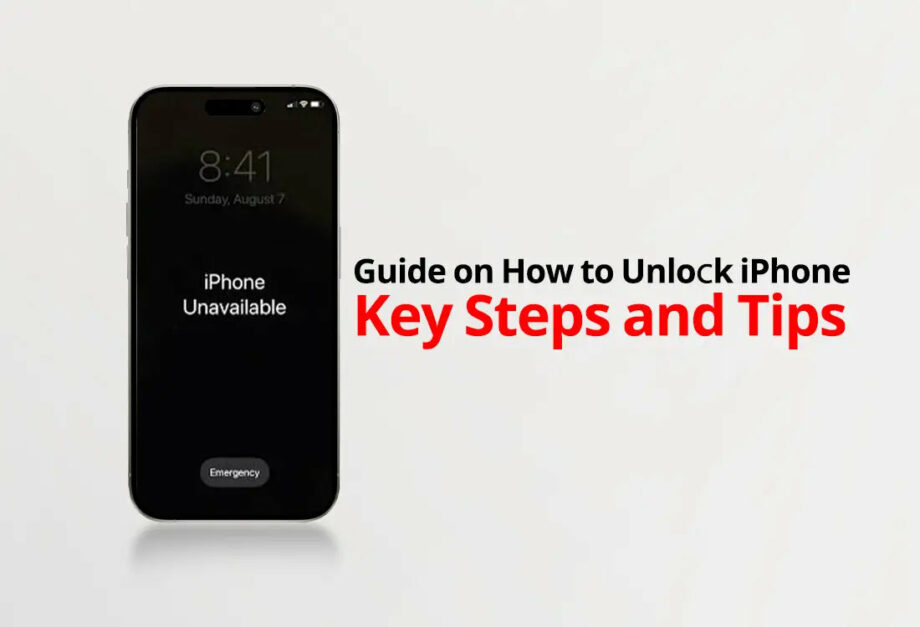How to Unlock an iPhone: Key Steps and Tips
Unlocking an iPhone can be essential for a variety of reasons, such as switching to a different carrier, using a local SIM card while traveling internationally, or increasing the resale value of the device. Regardless of your reasons, unlocking an iPhone is relatively straightforward if you follow the right procedures. Here’s a comprehensive guide on how to unlock your iPhone.
Step 1: Check if Your iPhone is Already Unlocked
First, you need to determine if your iPhone is already unlocked. Newer iPhones purchased directly from Apple are typically unlocked. However, those bought from a carrier or certain retailers may be locked.
To check the lock status:
- Insert a SIM card from a different carrier (other than the one you originally used).
- Restart the iPhone.
- Try making a call. If the call goes through, your iPhone is unlocked; if not, you’ll probably see a message like "SIM Not Supported."
Step 2: Fulfill Your Carrier’s Requirements
If your iPhone is locked, you’ll need to meet your carrier’s requirements to unlock it. These requirements often include:
- Completing any financing and contract terms.
- Ensuring the iPhone is not reported as lost or stolen.
- Having an account that’s in good standing (i.e., no unpaid bills).
Check your carrier’s website or contact them directly for specific conditions.
Step 3: Request an Unlock from Your Carrier
Once you’ve met all requirements, you can request an unlock:
- Contact your carrier through their customer service. This can often be done over the phone, online, or through a visit to a carrier store.
- Provide any information required by the carrier, which might include your account details, the IMEI number of your device, etc.
Step 4: Follow Carrier Instructions
Your carrier will provide instructions for the unlocking process, which may involve waiting a few days for the unlock to be processed. Once your request is approved, you may receive a confirmation email or SMS.
Step 5: Backup and Restore Your iPhone (Recommended)
It is advisable to back up your iPhone to preserve your data. Use iCloud or iTunes to secure your data:
- Backup With iCloud: Go to Settings > [your name] > iCloud > iCloud Backup > Back Up Now.
- Backup With iTunes: Connect your iPhone to a computer, open iTunes, select your device, and click ‘Back Up Now’.
Once backed up, you can restore your iPhone:
- Restore With iCloud: Reset your iPhone by going to Settings > General > Reset > Erase All Content and Settings. Follow the steps until you reach the Apps & Data screen, then select "Restore from iCloud Backup".
- Restore With iTunes: Connect your iPhone to your computer, open iTunes, select your device, and click ‘Restore Backup’.
Step 6: Confirm Unlock
After restoring, insert a SIM card from a different carrier to confirm the unlock:
- If you can make calls and use data, your iPhone is unlocked.
- If you still encounter issues, repeat the restore process or contact your carrier for further assistance.
Additional Tips
- Legal Considerations: Ensure your method of unlocking is compliant with local laws and carrier agreements.
- Timeframe: The unlocking process timeframe varies by carrier. Some might unlock your iPhone immediately, while others may take several days.
- Troubleshooting: If you face difficulties, restoring your iPhone through iTunes is often a helpful step as it updates your phone to the latest carrier settings.
Unlocking your iPhone can enhance your flexibility in choosing service providers and save costs while traveling. By following these steps and tips, you’ll be able to unlock your device smoothly and enjoy the benefits of an unrestricted iPhone.