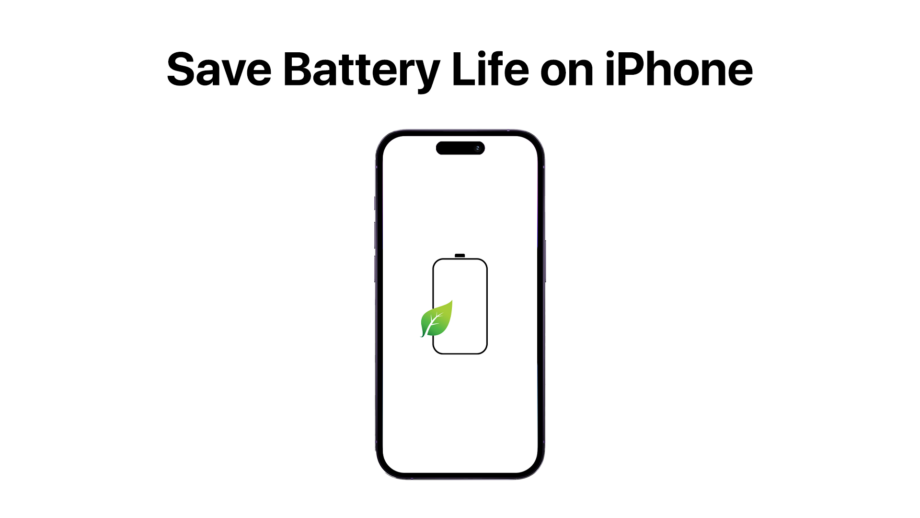Maintaining a good battery life on your iPhone not only allows for uninterrupted use throughout the day but also helps extend the overall lifespan of your device. Here are eight of the most effective tips to help save battery life on your iPhone.
1. Adjust Screen Brightness
One of the simplest ways to conserve battery life is to lower your screen brightness. You can do this manually in the settings or enable “Auto-Brightness,” which adjusts the screen brightness based on ambient light. To adjust brightness, go to Settings > Display & Brightness and move the brightness slider or toggle Auto-Brightness on.
2. Enable Low Power Mode
Low Power Mode is a built-in feature that reduces background activity, decreases network usage, and lowers the screen brightness when your battery goes below 20%. You can activate Low Power Mode by going to Settings > Battery and toggling Low Power Mode on.
3. Manage Background App Refresh
Some apps continually update data in the background, which can drain battery life. Manage which apps can refresh in the background by going to Settings > General > Background App Refresh and turning it off entirely or selecting certain apps to refresh.
4. Optimize Battery Charging
Introduced in iOS 13, Optimized Battery Charging aims to reduce battery aging by learning your charging patterns and waiting to finish charging past 80% until you need to use your device. This can be enabled under Settings > Battery > Battery Health > Optimized Battery Charging.
5. Use Wi-Fi Over Cellular Data
Using cellular data consumes more power than connecting to Wi-Fi. Whenever possible, connect to Wi-Fi networks instead of using cellular data. Additionally, turn off Cellular Data if Wi-Fi is available by going to Settings > Cellular > Cellular Data.
6. Turn Off Location Services
GPS uses a significant amount of battery power. Disable Location Services or limit the use only for specific apps. Manage this by going to Settings > Privacy > Location Services. From there, you can turn off all location services or select specific apps to disable.
7. Reduce Motion and Animation
iPhones include various animations and effects, like the parallax effect on icons and alerts. Reducing these can save battery life. Access this option in Settings > Accessibility > Motion and enable the “Reduce Motion” setting.
8. Update iOS Regularly
Apple frequently releases updates that often include battery life improvements and optimizations. Make sure your iPhone is always running on the latest version of iOS. Check for updates by going to Settings > General > Software Update.
Bonus Tips:
- Monitor App Battery Usage: To get more specific insights, monitor individual apps’ battery usage in Settings > Battery. This will show you which apps are draining your battery the most.
- Turn Off Unnecessary Notifications: Each notification lights up your screen and demands power. Limit notifications to only essential apps by altering settings in Settings > Notifications.
By implementing these suggestions, you can significantly boost your iPhone’s battery performance, ensuring that your device lasts longer during the day and over its overall lifespan. Whether you’re trying to get through a long day or extend the longevity of your device, these practical tips are here to help.