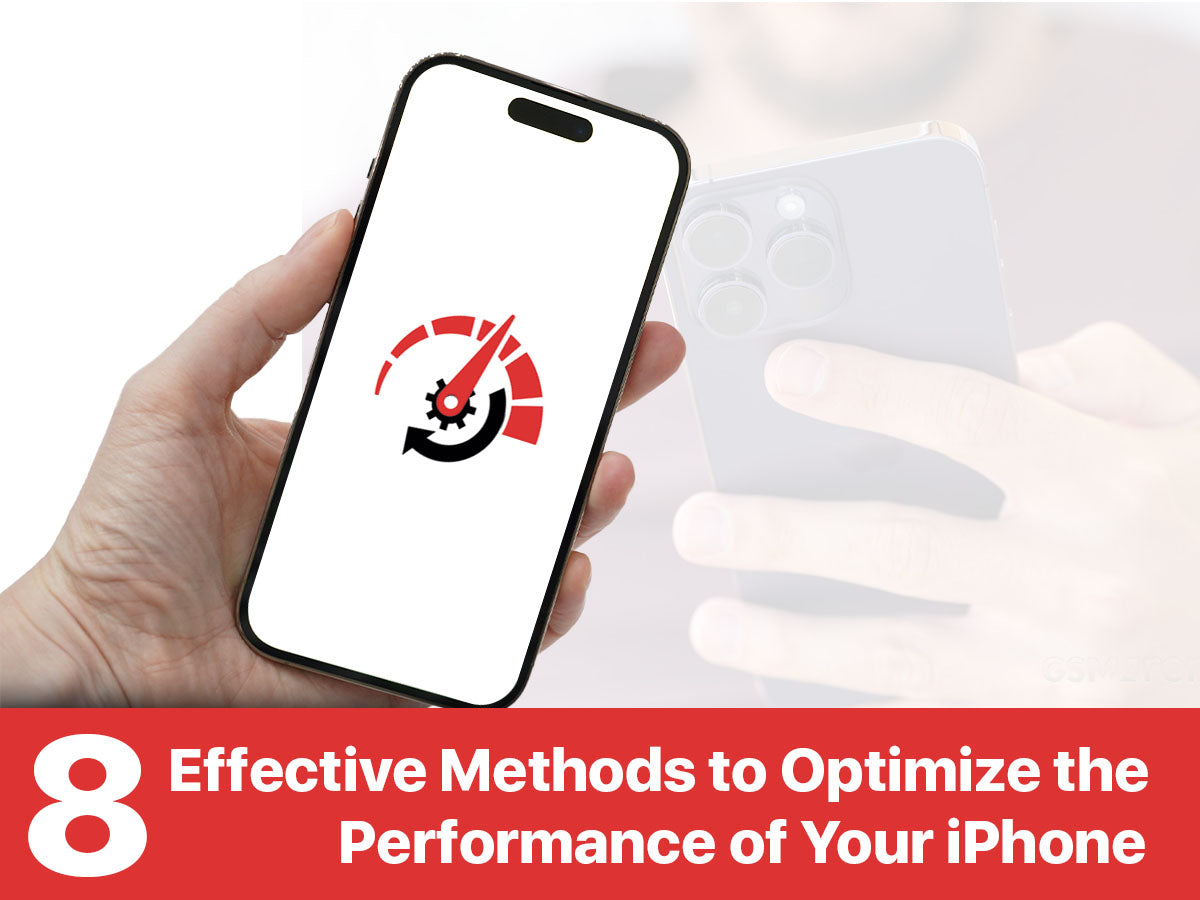Optimizing the performance of your iPhone can significantly enhance your experience by making it faster, extending its battery life, and freeing up storage space. If you’ve noticed a slowdown in your device, or if you simply want to keep it running optimally, here are eight effective methods to get your iPhone back in top shape:
1. Update iOS Regularly
Apple frequently releases updates for iOS, which often include performance enhancements, security updates, and new features. To check for updates, go to Settings > General > Software Update. If an update is available, make sure to download and install it to keep your iPhone running efficiently.
2. Clear Unused Apps and Data
Over time, your iPhone can become cluttered with unused apps, old photos, and large files. Regularly review your apps and delete those you no longer use by pressing and holding the app icon and selecting "Remove App." Additionally, go to Settings > General > iPhone Storage to see recommendations for optimizing storage, like auto-deleting old conversations and offloading unused apps.
3. Minimize Background App Refresh
Background App Refresh allows apps to update their content in the background, which can drain battery life and slow down performance. To optimize, go to Settings > General > Background App Refresh and turn it off entirely or select which apps you want to allow refreshing in the background.
4. Reduce Motion and Transparency
Visual effects such as animations and transparency can take up system resources. Reducing these can enhance performance, especially on older iPhone models. Go to Settings > Accessibility > Motion and enable Reduce Motion. Also, go to Settings > Accessibility > Display & Text Size and turn on Reduce Transparency.
5. Manage Battery Health
Battery health can significantly impact your iPhone’s performance. To maximize battery lifespan, enable Optimized Battery Charging by going to Settings > Battery > Battery Health. Additionally, avoid exposing the phone to extreme temperatures and consider replacing the battery if health has significantly deteriorated.
6. Reset Settings
If your iPhone is still slow after trying the above measures, consider resetting all settings. This option won’t delete your apps or data but will reset system settings such as Wi-Fi passwords and home screen layouts. Go to Settings > General > Reset > Reset All Settings. This can often resolve hidden issues that slow down the device.
7. Disable Unnecessary Notifications
Each notification causes your device to light up and process data, which can impact performance. Go through your apps and disable notifications for those that aren’t necessary by going to Settings > Notifications and tweaking the settings for each app.
8. Perform a Factory Reset
As a last resort, a factory reset can make your iPhone feel brand new. This will erase all data, so ensure you have backed up important files before proceeding. Go to Settings > General > Reset > Erase All Content and Settings. After the reset, you can restore your data from a backup.
By implementing these measures, your iPhone should operate more efficiently, with quicker access to apps and improved battery life. Regular maintenance is key to ensuring the longevity and performance of your device, helping you make the most out of your iPhone for years to come.