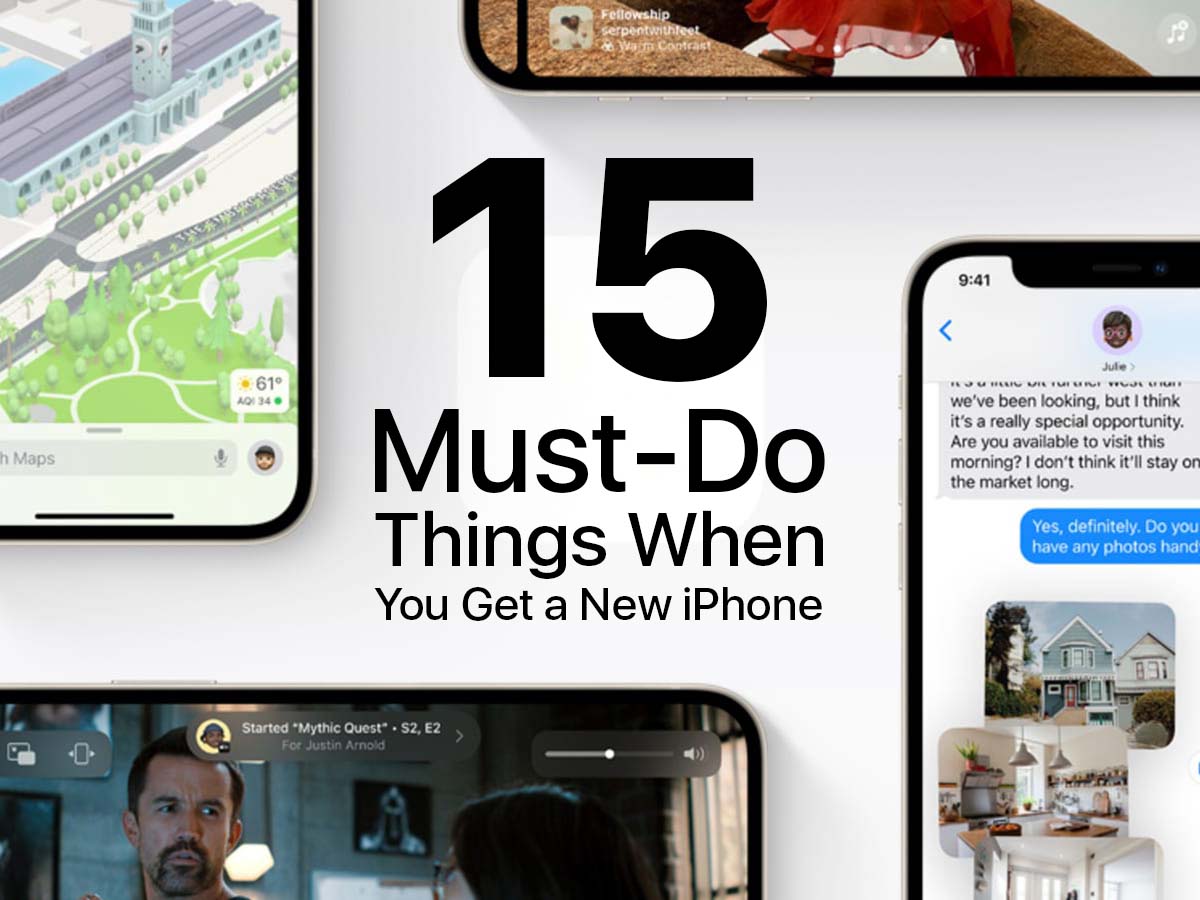So, you’ve just unwrapped your brand-new iPhone, and you’re excited to explore all the amazing features and possibilities it holds. Whether this is your very first iPhone or you’re making the switch from Android, embarking on this tech journey can be both thrilling and a tad overwhelming.
Fret not, though! In this guide, we’re going to walk you through the essential first things you should take to set up and maximize your iPhone experience. Let’s dive in!
1. Create Your Apple ID: Your Passport to iPhone Magic
Picture this: your Apple ID is like the key that unlocks a treasure trove of digital wonders. It not only grants you access to the App Store and iTunes but also powers features like iMessage, iCloud, Find My iPhone, FaceTime, and Apple Music.
Setting up an Apple ID is a breeze and a must-do to fully embrace your iPhone’s potential.
2. Install iTunes (Or Music App): Your Media Hub
iTunes, the longstanding media hub from Apple, has been succeeded by the Music app on newer systems like macOS Catalina (10.15).
Regardless, this tool remains pivotal for adding, organizing, and managing your music, videos, photos, apps, and more on your iPhone. Windows users still need to download iTunes to facilitate this process.
3. Activate Your iPhone: Let the Adventure Begin
The moment of truth has arrived! Activate your iPhone to kick-start your journey. This initial setup not only activates your device but also allows you to configure essential settings for features like FaceTime, Find My iPhone, and iMessage.
4. Set Up & Sync Your iPhone: Load It Up
With iTunes and your Apple ID in place, it’s time to sync your iPhone with your computer. Load it up with your favorite music, ebooks, photos, and more. You can also learn how to rearrange app icons and create folders for a personalized touch.
5. Configure iCloud: Your Digital Guardian
iCloud, Apple’s cloud-based service, is a game-changer. It offers seamless synchronization of data across devices, effortless data backups, and the ability to redownload your purchased content. Familiarize yourself with its capabilities and how to make the most of them.
6. Set Up Find My iPhone: A Lifesaver Feature
Losing your iPhone is a nightmare, but Apple has your back with the Find My iPhone feature. Learn how to set it up to track your device’s location on a map. This could be invaluable if your iPhone ever goes missing or gets stolen.
7. Set Up Touch ID or Face ID: Your Personal Guardians
Secure your iPhone and streamline your user experience with Touch ID (fingerprint recognition) or Face ID (facial recognition). These features not only replace your passcode but also enhance security, facilitate App Store purchases, and even authorize Apple Pay transactions.
8. Set Up Apple Pay: Your Wallet’s Digital Revolution
Join the contactless payment revolution with Apple Pay. Set it up to breeze through checkouts securely and efficiently. Your card details remain protected, giving you peace of mind while making transactions.
9. Set Up Medical ID: Your Health Safety Net
Your iPhone isn’t just a gadget; it can be a lifeline in emergencies. Learn how to create a Medical ID, storing crucial medical information that could prove vital if you’re ever unable to communicate your health details.
10. Learn the Built-In Apps: Unveil iPhone’s Hidden Gems
Before diving headfirst into the App Store, take a moment to explore the built-in apps that come with your iPhone. These apps cover a range of functions, including web browsing, email, photography, music, calling, and more. Mastering these essentials will make you an iPhone aficionado in no time.
11. Set Up Emergency SOS: Your Safety Net
Your iPhone can be a lifeline in emergencies. Set up Emergency SOS by going to Settings > Emergency SOS. This feature lets you quickly call for help and alerts your emergency contacts of your location. It’s a small step that could make a big difference in critical situations.
12. Customize Notifications: Stay Informed, Your Way
Tailor your notifications to stay on top of what matters most. Go to Settings > Notifications to control which apps can send you alerts and how they appear. Keep distractions at bay and ensure you never miss important messages or updates.
13. Explore Accessibility Settings: iPhone for Everyone
Unleash the full potential of your iPhone’s accessibility features. Navigate to Settings > Accessibility to discover tools like VoiceOver for the visually impaired, AssistiveTouch for easier navigation, and more. Make your iPhone work seamlessly for you, regardless of your needs or abilities.
14. Stay Curious and Explore
Remember, this is just the beginning. Your iPhone is a technological marvel with endless possibilities. Take the time to explore its features and delve into the App Store for exciting apps. Don’t hesitate to ask for help when needed. Your iPhone adventure has just begun!
15. Bonus Tip: Get Your Child’s iPhone Ready
If you’re setting up an iPhone for your child, there are additional steps to consider. Ensure you create a family sharing account, set up parental controls, and manage app purchases. Safeguarding your child’s digital experience is crucial, and Apple provides tools to make it a seamless process.
Conclusion
In conclusion, your new iPhone is a gateway to a world of innovation and connectivity. By following these essential steps, you’ll set a solid foundation for your iPhone journey. Embrace the learning process, stay curious, and remember, you’re not alone—your iPhone is here to guide you every step of the way. Happy exploring!
iStock BD is a reputed premium Apple reseller in Bangladesh that sells Apple accessories with honesty. You can conveniently buy your Apple products through this website or visit any of the showrooms in Bangladesh. Unlock the Power of Apple with iStock BD: Elevate Your Tech Game in Bangladesh! Explore Premium Apple Products Today and Experience Innovation at Your Fingertips.
FAQ 1: Getting Started with Your New iPhone
Q: How do I create an Apple ID?
Ans: It’s a piece of cake! Access the Settings menu, select “Sign in to your iPhone,” and then proceed through the straightforward instructions. Your Apple ID is your ticket to a world of apps and features.
Q: What’s Touch ID and Face ID?
Ans: Touch ID uses your fingerprint, and Face ID scans your face to unlock and secure your iPhone. They make access easy and safe.
Q: How can I get new apps on my iPhone?
Ans: Easy-peasy! Look for the App Store icon, tap it, search for apps you want, and hit “Get.” Your iPhone will do the rest. It’s like having a personal app shopper!